Friday, April 23, 2010
Wednesday, April 21, 2010
bp11_2010043_LinkToCommentOnAnother'sBlog

bP10_2010043_LinkToCommentOnAnother'sBlog
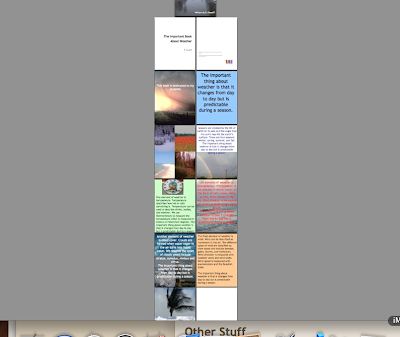
BP9_2010043_Web2.0Tool3_EasyTestMaker
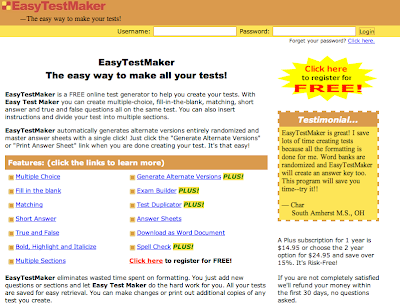
EasyTestMaker is going to become a tool that I use regularly. As of now, I have been creating my teacher made tests on Microsoft Word. This has worked out fine for me, but I often find myself struggling with the formatting. For some reason, I always mess up the formatting on one question, and then the whole document gets messed up. With EasyTestMaker, the formatting is taken care of. I love it! Now I can spend more time during my prep periods preparing, correcting, or making other assessments. It is free for the basic subscription, or you can upgrade for $14.95 a year.
EasyTestMaker is a test generator that allows a teacher to create an assessment very easily and quickly. The format of the tool is very user friendly, and the directions are very simple.
1. Here is how it works:
2. Go to Eastytestmaker.com
3. Register- it is free
4. Log in with your user name and password
6. Name your test; choose your font and font size. Then
click “continue” to get a toolbar with a list of types of
questions you can add to your test. For an
example, I clicked on multiple choice, and the
screen looks like this:

7. Type in your question, and up to 8 answer choices.
Then save questions, and you can choose to add
more multiple choice, or change to other types of questions
(ex: true/false, fill in the blank, open ended response).
8. . When you are done adding questions, you click on preview/ print to see more
options. Here you can upload to Microsoft Word. I like this
option, but it is only available to the paid subscribers.
9. Your test saves, and you can go back and make changes,
or additions later if needed.
Saturday, April 17, 2010
bp7_2010042_LinkToCommentOnAnother'sBlog
bP6_2010042_LinkToCommentOnAnother'sBlog
BP5_2010042_Web2.0Tool2_Wordle
According to Jonathan Feinberg, the creator of the Web 2.0 tool Wordle, “Wordle is a toy for generating “word clouds” from text that you provide. The clouds give greater prominence to words that appear more frequently in the source text” (Feinbert, 2009).
Using Wordle: This tool is very user friendly. The home page has a navigation menu that looks like this:

To create your wordle, you click on “create” and it brings you to a page that looks like this:

All you have to do is type your words into the text box, or copy and paste text into the box. There is also an option to enter a URL of any blog or RSS feed, or a del.icio.us user name to see tags. I typed in my del.icio.us name and this is what was automatically created:
Once the wordle has been created, there are ways to edit it. Using the tools, you can change the language, font, layout and color. You also have the option to open in window, print, randomize and save to public gallery.
During my exploration with the tool, I created a quick wordle using a few of the terms that my students need to include in their science outlines during their study of animals. After I finish the animal unit, I plan to use Wordle as an assessment tool. I plan to give my students a blank outline with blanks where the animal terms need to be added. Then if I give them a Wordle that I create using all of the words that need to be included in the outline, students will need to organize their outlines based on the vocabulary we learned throughout the unit.
While doing additional research on Wordle, I found myself on a site titled Why Wordle-By Steven. W. Anderson. His blog is categorized as Tech & Learning. On his blog he explains why and how teachers use Wordle. His ideas are great. I really think you will also enjoy them. Visit his site to read them all: http://www.techlearning.com/blogs/24518
Resources
Anderson, S. (2010, October 9). Why Wordle. Message posted to Tech& Learn: http://www.techlearning.com/blogs/24518
Feinberg, J. (2009). Wordle. Retrieved April 15, 2010, from http://www.wordle.net/
Saturday, April 3, 2010
BP4_2010041_Web2.0Tool1_StoryJumper
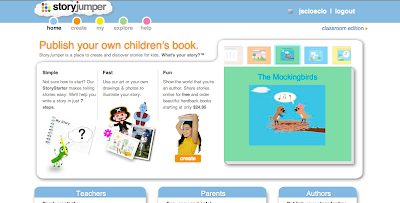
The Web 2.0 tool I chose to learn more about is Story Jumper. Story Jumper is a place where you can create and publish your own stories. I will discuss further using the 5 W’s
WHO: Anyone can access this site. It is kid friendly and very inviting. It is free to use.
WHAT: According to the creators of Story Jumper, they wrote on the website “ Story Jumper is a site that gives parents, kids, and authors a fun set of intuitive tools for writing and illustrating kids stories. Our goal is to inspire anyone that's ever wanted to write a kids story to get started!” Using Story Jumper, I was able to create a book to help my students learn about rocks and minerals. Click on the link to view the complete story. http://www.storyjumper.com/book/index/145512/Rocks-and-Minerals
WHEN: 24 access online. Students can access class books with the use of a student code that the teacher creates. They can also create their own books to add to the class library (print or online). A teacher can create a story to use online, or publish a printed copy for only $24.95.
WHERE: http://www.storyjumper.com
WHY: This is a great tool for teachers to use to create books on the units they teach, or to inspire their children to write creatively. I think that it would motivate students to write more stories if they could see them come to life on Story Jumper.
HOW:





